|
|
 |
|
HOW TO REMOVE VOICE FROM MUSIC IN A SONG |
|
 |
Sample: |
|
MY HEART WILL GO ON by Celine Dion
Listen to original song
Listen to morphed song sample
(with the vocals removed from music)
Download morphed song sample
(with the vocals removed from music)
 |
Steps to take: |
|
Step 1: Open a song
Click on the Morpher tab on the module bar to open AV Morpher.
To open a file, click File on the menu bar and choose Open or Open From Library (1). The Open dialog box will come up; select the audio file you want to open.
You can also use Open From
Library, Add Files to Playlist, or Add Folder to
Playlist button (2) on the toolbar to add a file to the playlist.
Play the song by clicking the Play button on the
Player panel. Remember to turn on the Equalizer to
enhance the sound of the music. You can adjust all the bands
to your taste or choose an available preset by clicking any
of the Presets buttons.
|
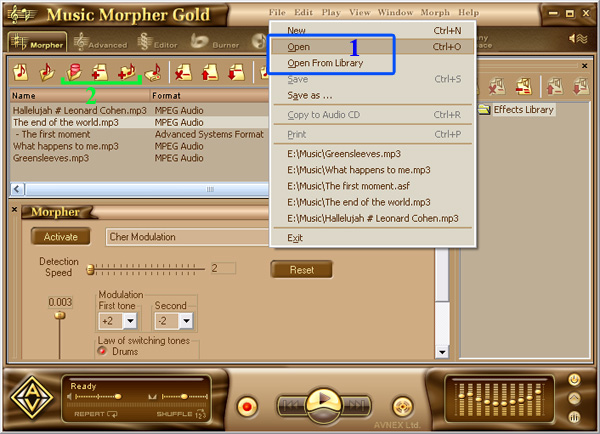
|
Step 2: Remove the vocals |
Press the Active button under the playlist box. Open
the list on the right of the button and choose Voice
Remover.
There are 3 main control elements.
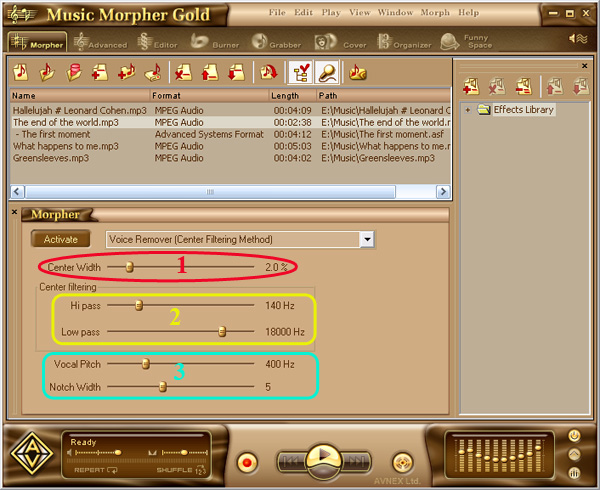
Center Width (1): This is the width of the range of
the voice that will be analyzed. This parameter is made by
analyzing the difference between the right and the left
channel. The more you move this slider to the right, the
more the voice is removed, so move it slowly until you're
satisfied with the result. Note: This is the most powerful
parameter, as it will strongly affect how much sound and
voice is removed.
Center filtering (2) will have 2 sliders: The High
Pass Filter slider and the Low Pass Filter
slider.
The High Pass filter setting will decide how much
sound will be left intact. The more you move this slider to
the left, the more voice is removed. This parameter has the
most effect on the total sound of a song.
The Low Pass Filter works in the opposite way, and
its main benefit is reducing the noise. Sometimes, after you
adjust this parameter, the remaining voice (which isn't
processed) creates some noise in the song, so move this
slider to the right to remove more noise and to the left to
keep more of the original sound. |
Vocal Pitch (3): This is the last element of the
voice remover. The more accurate your adjustment is, the
better the result. By moving this slider, you will select
the fundamental frequency of the singer's voice signal.
Music Morpher Gold will build up a library of formant
frequencies for that voice and remove the sound on those
frequencies. The frequencies on either side of the selected
frequencies will be kept. Please listen to the music
carefully while you move the slider, and stop when you hear
that most of the main voice has been removed.
After that, move the Notch Width to the right to
remove more sour to the left to add more sound. A
setting of 8 may be the best.
Note: The vocal pitch of male singer is around
250Hz, and vocal pitch of female singer is around 720Hz. You
can use the left or right button on the keyboard to move the
slider more accurately.
Step 3: Morph the song
Once everything is OK, press the Morph Selected Files
button on the toolbar to morph the song. The Morphing dialog
box will come up. Define the output folder and the output
file format for your song, and then press Morph to
begin the morphing process.
|
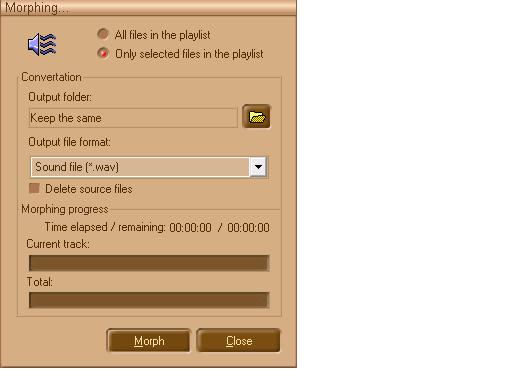
Note:
The quality of any removed or extracted file depends on how
that particular song was recorded and mixed. Sometimes
vocals are recorded in a stereo field in such a way that
prevents removal. If songs are recorded in this way, their
vocals cannot be removed at all. This is why some vocals can
be removed and some cannot. Therefore, users should not
expect this software to remove vocals 100% of the time. In
most cases, however, it will successfully remove vocals.
Sometimes it might sound as if the vocal has not been
completely removed; however when the user inserts their own
voice, or if the file is then used as a karaoke tune, the
listeners will only hear the new voice along with the
original music. |
|
|
| |
|
|
