|
What is VST ?
VST - Virtual Studio Technology by
Steinberg - is an interface for integrating software audio
synthesizers and effects plug-ins with audio editors and
recording systems. VST uses digital signal processing to
simulate traditional recording studio hardware through the
use of software only. VST plug-ins are generally run within
a digital audio workstation and provide a custom graphic
user interface displaying controls similar to the physical
switches and knobs on audio hardware. Thousands of plug-ins
exist, both commercial and freeware, and VST is supported by
a large number of audio applications (a.k.a VST host),
including Music Morpher from AVnex. A VST host is a software
application or hardware device that allows VST plugins to be
loaded and controlled. There are a wide range of VST-compatible
hosts available; some of the most popular include Ableton
Live, Cubase, FL Studio, etc. As stated above, AV Music
Morpher is also one of them.
If you are a computer savvy musician but
not yet familiar with VST technology, it is highly
recommended that you should start to get acquainted. It can
help
cut down on your equipment costs and potentially streamline
your recording and editing processes.
For more
information on VST, please
click here.
|
|
How to install and use VST
plug-ins with Music Morpher Gold
Remember, VST plug-ins are NOT standalone software,
they
usually come in the common form of dynamic link
library (.DLL) files. There are many quality VST plug ins,
both commercial and freeware. You can find a lot of free VST
plug-ins on Internet and some of them could have high
quality. This page provides step-by-step instruction on installing
VST plug-ins, and how to load them into AV Music Morpher
Gold. So, make sure that you have already installed a copy of
Music Morpher Gold on your PC or laptop. Then just
follow the steps below:
|
Step 1:
Download VST plug-ins
|
|
|
Step 2: Import VST
plug-ins into MMG
If you only find zipped files (.rar), you need to extract
those files, then:
| • |
Copy downloaded VST plug-in files (*.dll).
|
| |
| • |
Paste the files into your VST folder manually, which the
installation folder of MMG (Often, it can be located at "C:\Program Files\AV Music Morpher
Gold\Effects\VST).
|
| |
|
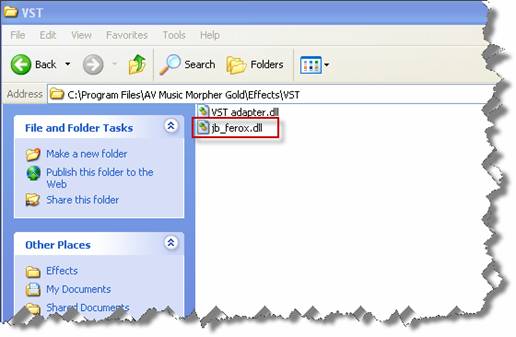
|
Step 3: Run Music Morpher Gold
You can run Music Morpher Gold
software by either:
| • |
Click on the
MMG icon on desktop. on desktop.
|
| • |
Go to
Start > Programs > AV Music Morpher Gold > AV Music
Morpher Gold |
|
|
|
Step 4: Open Advanced
module
| • |
Open
Advanced Module to show the VST plug-ins,
which you have just loaded into AV Music Morpher Gold.
|
| |
| • |
Click the
Advanced button (1) on the main
panel to open Advanced Module. |
| |
|
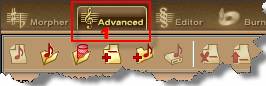 |
|
Step 5: Add files to
playlist
|
You can import files easily by 4
ways:
| • |
Click on Open button
(1).
|
| |
| • |
Click on Open
from library button
(2).
|
| |
| • |
Click on Add files to playlist button
(3).
|
| |
| • |
Click on Add folder to playlist button
(4). |
|
|
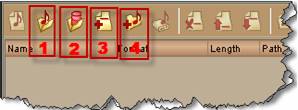 |
|
Step 6: How to use VST
effects with Music Morpher Gold:
|
• Click on Show/Hide tree of effects
 icon on the menu tab to show tree of effects.
Then dropdown the list of effects and select VST
(1). icon on the menu tab to show tree of effects.
Then dropdown the list of effects and select VST
(1). |
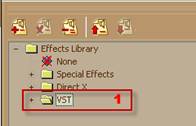 |
|
• Dropdown the list of VSTs. Then double-click the plug-in
(2) to open it.
|
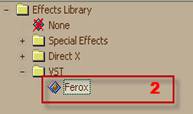
|
• After
the VST Adapter box appears, you can adjust the parameters on the Ferox plug-in
(as shown in the image below).
For example: To create a reverb vocal
using the Ferox plug-in, turn the Feedback (1) knob to the right about
65% and then turn the Tapespeed (2) knob to the left about 35%. Now,
you can hear the main vocal coming first and a reverb vocal coming right after.
|

|
|
Note:
Only audio VST plug-ins are supported in Music Morpher Gold.
MIDI plug-ins are not supported. |
| |
