|
|
 |
|
HOW TO EXTRACT VOICE FROM A SONG |
|
|
|
FOREVER by Stratovarius
Listen to original song
Listen to morphed song sample
Download morphed song sample
Step 1: Open a song
Click on Morpher tab on the module bar to open AV Morpher.
To open a file, click File on the menu bar and choose Open (1). Open dialog box will come up, select an audio file you want to open. You can also use Open from library, Add Files to Playlist, Add Folder to
Playlist button (2) on the toolbar to add a file to the playlist. |
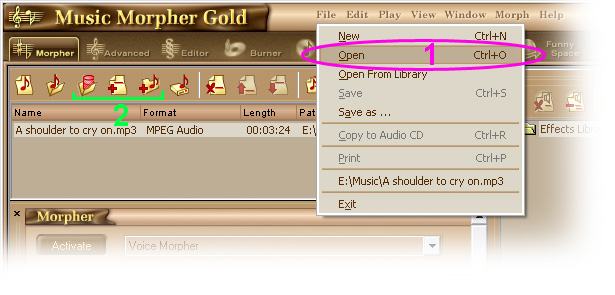
Step 2: Extract the voice
Press Active button under the playlist box. Open the list on the right of the button and choose Voice Extractor.
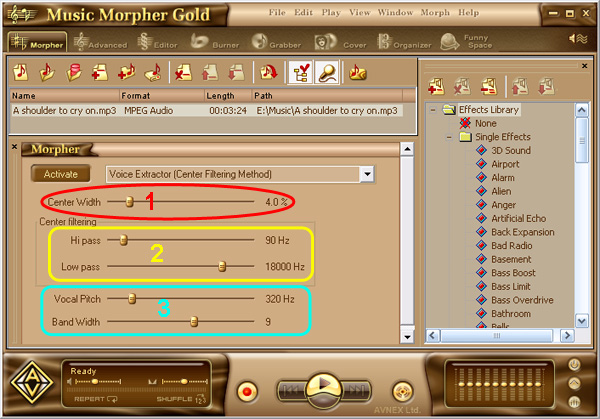
There are 3 main parts you have to concern.
Center Width (1): This is the width of the range of
voice that will be analyzed. This parameter were made up
from analyzing the difference between right and left
channel. The more you move this slider to the right, the more sound
is extracted. So move it slowly until you're
satisfied with the result.
Note: This is the most powerful parameter which will strongly affect on how much sound and voice is extracted from the
song.
Center
filtering (2) will have 2 sliders: High Pass Filter and Low Pass Filter. |
The High Pass filter will decide how
much vocal is extracted. The more you move this slider
to the right, the less voice is extracted. That means the
more sound is removed. This parameter
attacks most of the sound of a song. Sometimes, you can
get the voice perfectly by increasing this slider but
sometimes, most of the sound including the vocal is
removed. So we recommend you move it slowly.
The Low Pass Filter has the opposite working way but its main benefit is reducing the noise.
Usually after you adjust these parameter, the remaining of the
music (which isn't processed) causes the noise to the
song. So move this slider to the right to remove more noise and
to the left to keep more sound.
Vocal
Pitch (3): This is the last key of voice extractor.
The more accurate adjustment you make, the better sound
you will get. By moving this slider, you will point out fundamental frequency of speech
signal
of singer's voice. After that, Music Morpher Gold will build up the
library of formant frequency of that voice and keep the
sound on these frequencies. The sound of other frequencies
is not the vocal and will be removed. So please listen the
music carefully while you move the slider and stop when
you hear most of the voice is extracted.
After
that, move the Notch Width to the right to extract more sound or vice
versa. 7 may be the best.
Note: The
vocal pitch of male singer is around 250Hz and vocal
pitch of female singer is around 720Hz. You can use the left or right button on the keyboard to move the slider more accurately.
Step 3: Morph the song
Press Morph Selected Files button on the Playlist toolbar.
The Morphing dialog appears. Select an Output Folder and MP3 File Format, then click Morph button to start the morphing process.
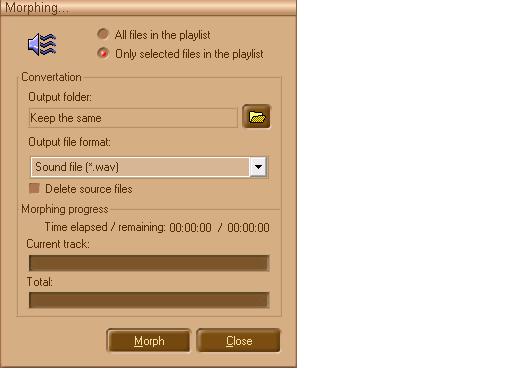
Note: The quality of removed or extracted files depends on how songs are recorded and mixed. Sometimes vocals are placed in a stereo field in such a way that prevents removal. If songs are recorded in this way, their vocals cannot be removed at all. This is why some vocals can be removed and some cannot. Therefore, users should not expect this software to remove vocals 100% of the time. In most cases, however, it will successfully remove vocals. Sometimes it might sound as if the vocal has not been completely removed; however when the user inserts their own voice, or if the file is then used as a karaoke tune, they will only hear the new voice along with the original music. |
|
|
| |
|
|
