|
|
|
MOON RIVER by Andy Williams
Listen to original Moon River
Listen to morphed song sample (with fast tempo and rock beats)
Download morphed song sample (with fast tempo and rock beats)
Step 1: Open a song
|
|
| • |
Click on the Editor tab on the module bar to activate AV Wave Editor. |
| • |
Click on Open File (1) on the toolbar to open a song |
| • |
Press Ctrl-A to select the whole song. |
| • |
Play the song by clicking on Play button (2) in the Player panel. |
| • |
Remember to turn on the Equalizer to enhance the sound quality. You can either choose any available Presets or adjust all sliders to your taste. |
|

Step 2: Morph tempo of the song
Open the Effect Library on the right of AV Music Morpher window. Then choose Voice Morphing, and click on Tempo Morpher. The Tempo Morpher dialog will come up
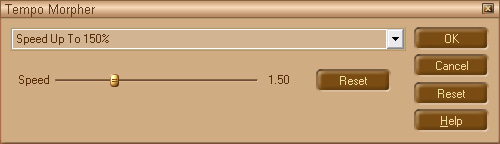
|
|
| • |
Adjust the Speed slider to change song tempo. You can either drag your mouse or use the left – right arrow keys. Move the slider to the right for a faster tempo. |
| • |
Press OK and wait a moment for the Wave Editor to morph your song. |
| • |
Play back the morphed song and see the result. Remember to choose None under the Effect Library so that the tempo won’t be changed twice. |
|
Step 3: Add Beat Tracking to the song
Open the Effect Library on the right of AV Music Morpher window.
Then expand Special Effects -> Misc, and click on Beat Tracking. The Beat Tracking dialog will come up.
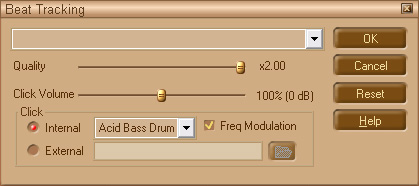
| • |
Move the Quality slider to adjust the precision of main beat tracking. |
| • |
Move the Click Volume slider to adjust the volume of the drums added. |
| • |
Choose a suitable drum preset in the list. |
| • |
Check or uncheck the Freq Modulation to your taste. |
| • |
Press OK and wait a moment for the Wave Editor to morph your song. |
| • |
Play back the morphed song and see the result. Remember to choose None under the Effect Library so that song won’t be morphed twice. |
| • |
Click File on the menu bar and choose Save to have the modified audio sample overwrite its original copy, or Save as to create a new file leaving the original song intact. Now a brand new song is available for you to enjoy. |
|
|
|
