HOW TO CONVERT
AN AUDIO FILE INTO DIFFERENT FILE FORMATS
|
|
In this lesson the way to convert audio files into different file formats in AV Advanced Morpher will be studied in details.
Step 1: Add files
Click the Morpher or Advanced (1).
Click Open Playlist button (2) to choose a playlist you want to convert.
You
can add songs from Library to the current
playlist by pressing button (3) or choose each
song by pressing button (4) or import the folder by
pressing button (5) |
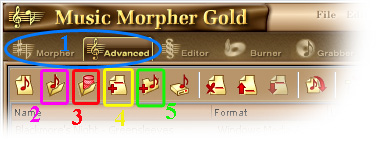
Step 2: Morph songs
Select the file (files-holding ctrl) you want to morph
(1) and click Morph Selected Files button (2). Else you can select files and then right click to select Morph (3)
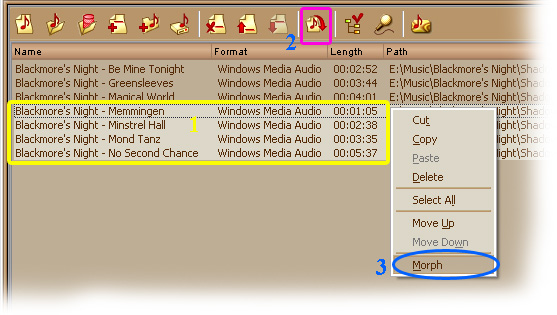
Dialog box appears and there you can set the converting parameters.
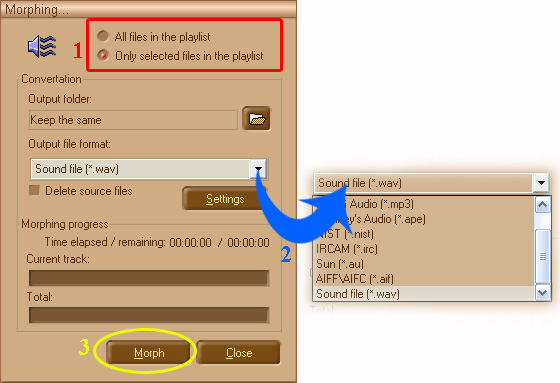
|
|
Check the radio button (1) to enable the function- files in the current playlist will be converted in spite of
selected items
In Output file format combo-box (2) you can set the desired output file format your files will be converted into.
Click Morph (3) button to start morphing
Note: before processing you are asked to select Sound Format. Just leave them as default by clicking OK button if you do not sure what to do. Any wrong selection in this step will cause the output quality worse as usual. |
Step
3: The progress of morphing
You can watch the conversion progress, indicated by the Total (1) progress bar - this is an overall progress, and Current Track (2) progress bar - displays the conversion progress for the current track.
Click Stop button if you want to stop the process.
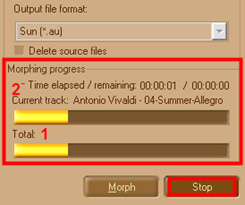 |
